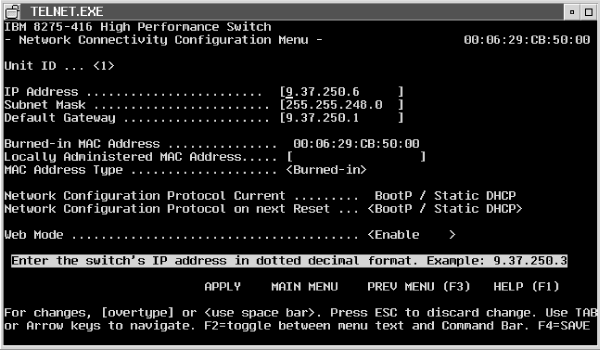
(artname: fgb1a031.EPS)

After hardware installation, you must configure the IP information for your switch in order to manage the switch using in-band connection.
First, you need to decide how you will access your switch. See Accessing the switch for details about in-band and out-of-band connection. It is assumed that when you come to this chapter you will already have established physical connectivity.
IP information can be initially assigned through either:
You can configure your switch from remote locations using DHCP (Dynamic Host Configuration Protocol) or BootP. BootP (documented in RFC 951 and RFC 1542) is a bootstrap protocol used by a diskless workstation to learn its IP address, the location of its boot file, and the boot server name. The switch supports "reserved" or static DHCP, documented in RFC 1541. The DHCP or BootP server must be available through the Default VLAN (VLAN 1).
To configure the IP information remotely using DHCP or BootP:
To manually configure the IP information:
Figure 12. Configuring BootP/static DHCP and network connection (IP information).
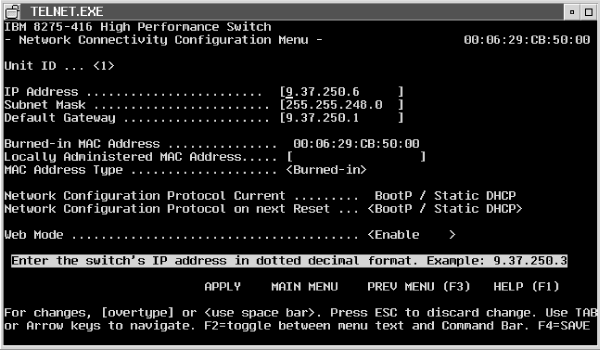 (artname: fgb1a031.EPS) |
| Note: | Disabling the Web interface will not disable Web sessions that are in progress; no new Web sessions will be started. |
This section describes how to make configuration changes, apply them, and retain the changes across a power cycle of the switch. It also provides you with specific information about making configuration changes using the terminal interface, Web interface, and SNMP interface.
You make configuration changes by entering data for one or more items. Configuration changes made by one user are also seen by other users who request the same data. Be aware that information displayed may be old data if you do not request the latest information before making any changes.
After you have make a configuration change and it is accepted:
This section provides information about making configuration changes, applying the changes, and retaining the changes across a power cycle when using the terminal interface.
On the terminal interface menus, field entries that can modified are enclosed in either square brackets ([ ]) or angle brackets (< >).
Square brackets identify an item that you can change by typing in text. As soon as you begin typing, the current value of the field is erased and is replaced by the new text. You cannot perform insert or overwrite in the field. You can use the following special keys while you are editing text fields:
Angle brackets identify an item that can be changed by selecting the desired option. The following special keys are used while selecting a configuration option:
When processing data entered in a text field, all leading and trailing white-space characters are ignored (such as, space, Tab, Esc).
Once a configuration change is made and is accepted (the cursor is no longer on the field that was modified), the change is not put into effect until you select APPLY.
| Note: | To help remind you that a configuration change needs to be applied, APPLY always appears on the Command Bar. |
When you select APPLY, the following actions occur:
If you make configuration changes and then exit a panel without applying the changes, your changes may be lost. For example, the following results in losing any changes made on the panel:
| Note: | Configuration changes are not automatically retained across a reset or a power cycle. To retain changes, you must select the Save command as described in the following section. |
To save configuration changes across a reset or power cycle, perform one of the following actions:
If you select SAVE without previously having selected APPLY for recently made configuration changes, the changes are automatically applied.
If you request a switch reset without saving your configuration changes, you are prompted to save them. Reply yes to save the changes or no if you do not want to save them.
You are next prompted if you want to reset the switch. If you reply yes, the switch is reset regardless of whether you saved the changes or not.
This section provides information on making configuration changes, getting the changes put into effect, and retaining the changes across a power cycle when using the Web Interface.
On the Web pages, field entries that can be modified are displayed in a box with a white background. Depending on the field being modified, you can modify the text by either:
Until you select APPLY or SAVE, you can restore any modified values to their original values by selecting the Undo.
After you have modified the fields, select the APPLY or SAVE to process the changes. Selecting APPLY makes the changes take effect but the changes are not automatically retained across a reset or power cycle. Selecting SAVE makes the changes take effect and also results in the changes being retained across a reset or power cycle.
Before the Web Browser sends the request to the switch, the data for the fields changed are verified. If any field is invalid, an error message is displayed identifying the field that contains the error. Invalid data errors are reported one field at a time. All configuration changes must be valid before any of the changes are sent.
If you make configuration changes and then change the page without applying or saving the changes, the changes are not processed.
To save configuration changes to be retained across a reset or power cycle, select SAVE. Configuration changes can be permanently saved by either of these actions:
This section provides information on making configuration changes, getting the changes put into effect, and retaining the changes across a power cycle when using the SNMP interface.
You make configuration changes using SNMP by issuing SNMP Set commands to MIB objects that the switch supports as read/write.
When the SNMP Set is received, the switch checks the data to ensure that it is valid. If it is invalid, the SNMP error code BADVALUE is returned in the SNMP Set Response. Otherwise, the configuration change is applied.
Configuration changes made using SNMP Set commands are not automatically retained across a reset or power cycle. To get these changes retained across a reset or power cycle, issue an SNMP Set to the swDevCtrlSaveConfiguration object supported by the switch private MIB.
Your switch's configuration is written to a configuration file. Having this file available at a remote location would allow you to restore a corrupted switch configuration. System utilities allow you to upload files from the switch and download files to the switch.
From the System Utilities panel, you can select to Upload File From Switch or Download File to Switch to process a configuration file; just specify Config File as the file type on either panel. The switch must have a path available through Default VLAN (VLAN 1).